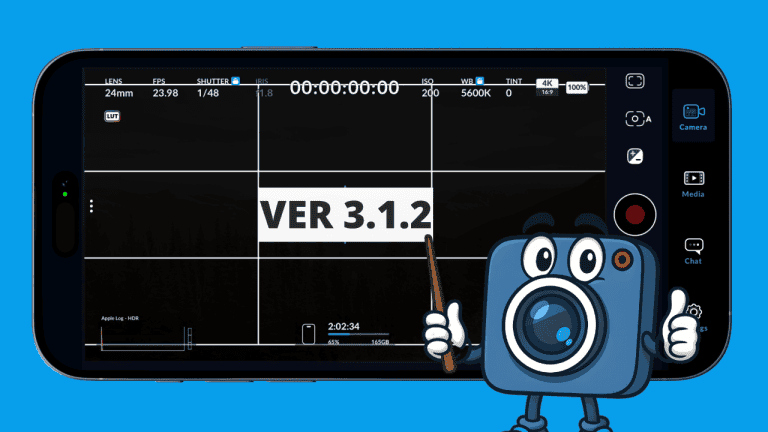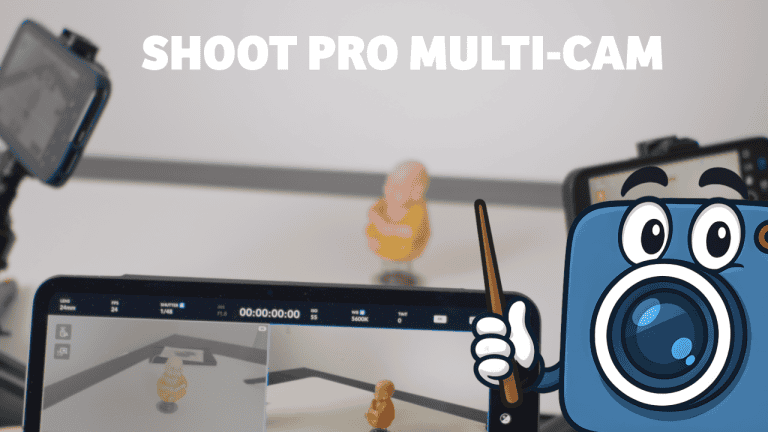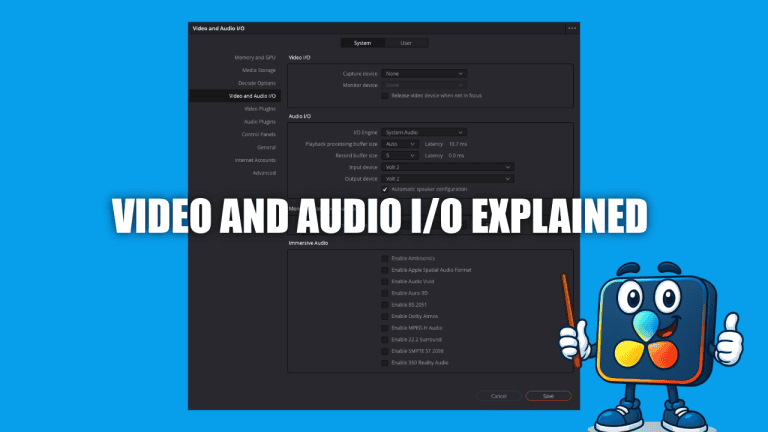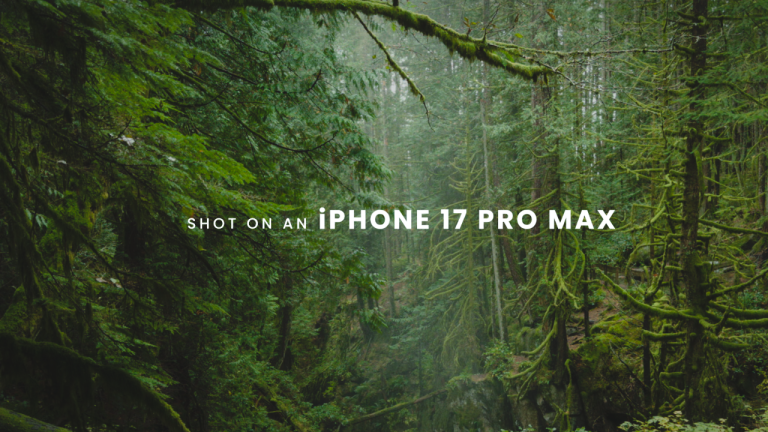Step by Step SSD Setup for Blackmagic Camera App + (T7 vs T9 Breakdown)
You just installed the Blackmagic Camera App and you’re ready to film cinematic 4K. One of the smartest upgrades you can make is connecting an external SSD like the Samsung T7 or T9. That means more record time, ProRes reliability, and no filling your internal storage. This guide shows you how to set up your SSD correctly — and which drive to pick for your workflow.
Format Your SSD the Right Way

Before recording to a Samsung T7 or T9 drive:
- If you’re fully in the Apple ecosystem → Format APFS
- If you need cross-platform (Mac + Windows) → Format ExFAT
APFS benefits:
- Faster read/write speeds
- Better handling of ProRes and large video files
- More stable for sustained recording
How to Format a Samsung SSD on Mac


1️⃣ Plug the drive into your Mac (USB-C preferred)
2️⃣ Open Disk Utility
3️⃣ Click View → Show All Devices (important!)
4️⃣ Select the top-level SSD — not just a volume
5️⃣ Click Erase
6️⃣ Format: APFS
7️⃣ Scheme: GUID Partition Map
8️⃣ Rename drive (ex. T9_Projects)
9️⃣ Confirm → Wait for remount
Now your SSD is ready for filmmaking.
Connect the SSD to Your iPhone

Use a high-quality USB-C to USB-C cable — low-speed cables = dropped frames. Even the best SSD fails if the cable isn’t designed for high-speed data.
Then:
1️⃣ Plug in the SSD
2️⃣ Launch Blackmagic Camera App
3️⃣ Tap Gear (Settings) → Scroll to Media
4️⃣ Under Save Clips To select: Files → Your External SSD
If you don’t see the drive:
- Unplug → replug
- Ensure drive has correct formatting
Now every recording goes directly to your SSD — zero clogging of internal storage.
T7 vs T9 — Which SSD Should You Buy?

Samsung T7 — Budget-Friendly & Lightweight
Great for:
- 1080p @ 24/30/60 fps
- Some 4K workflows with shorter takes
BUT — performance drops when its SLC cache fills:
- Thermal throttling
- Write-speed collapse
- Not ideal for long, high-bitrate ProRes clips
➡ If you choose T7 → Prefer 1TB or 2TB
(4TB models degrade faster from heat + cache issues)
Samsung T9 — The Real Pro Option
Designed for heavy hitters:
- 4K @ 24/30/60/120 fps
- Long continuous shoots
- Action + outdoor workflows
Benefits:
- Rugged rubber armor
- Sustained ~900 MB/s write speeds
- Little to no thermal throttling
- Reliable ProRes capture even after cache exhaustion
SSD Recommendation Cheat Sheet
| Workflow | Recommended Drive |
|---|---|
| 1080p YouTube content | Samsung T7 |
| Short 4K projects | T7 (1–2TB only) |
| Long 4K / ProRes shoots | Samsung T9 |
| Travel + rough environments | Samsung T9 |
Final Thoughts
With the Blackmagic Camera App + a properly formatted SSD:
- Performance skyrockets
- Storage stress disappears
- Your iPhone becomes a cinema-grade camera