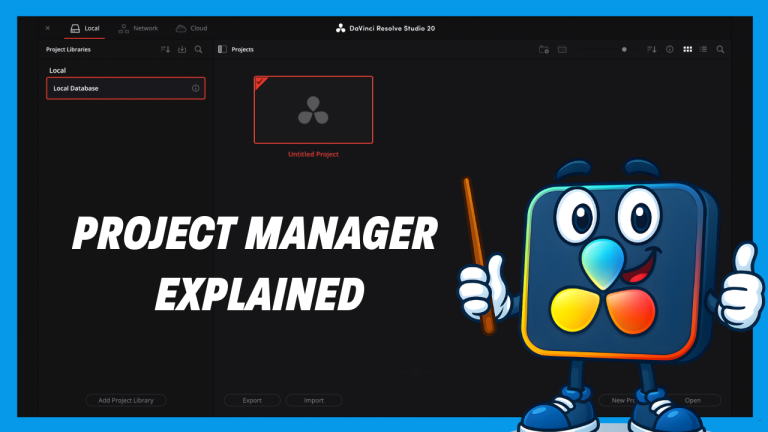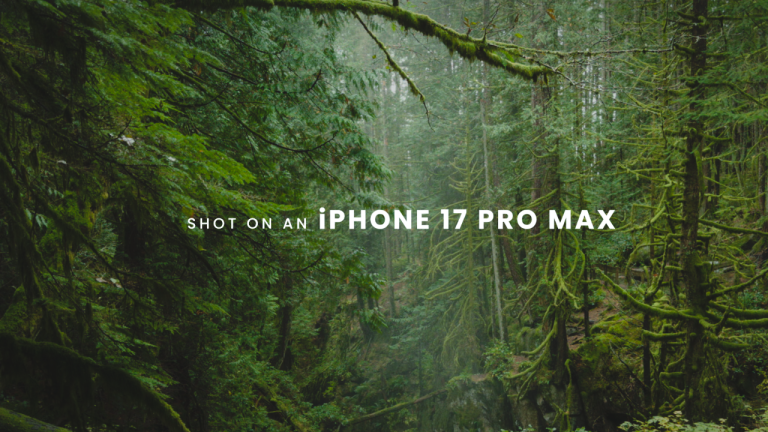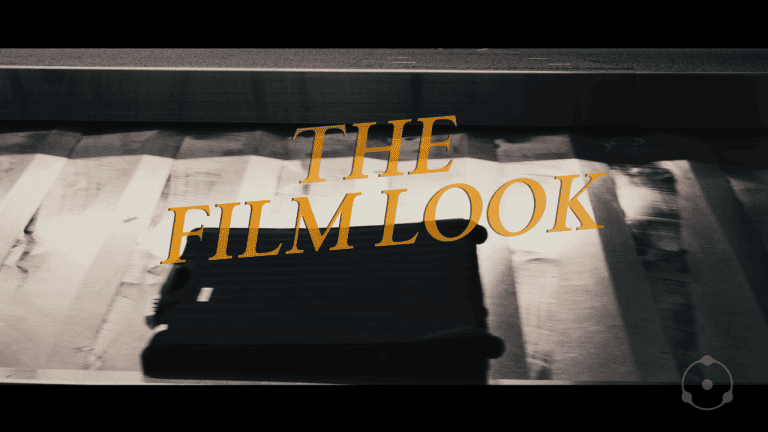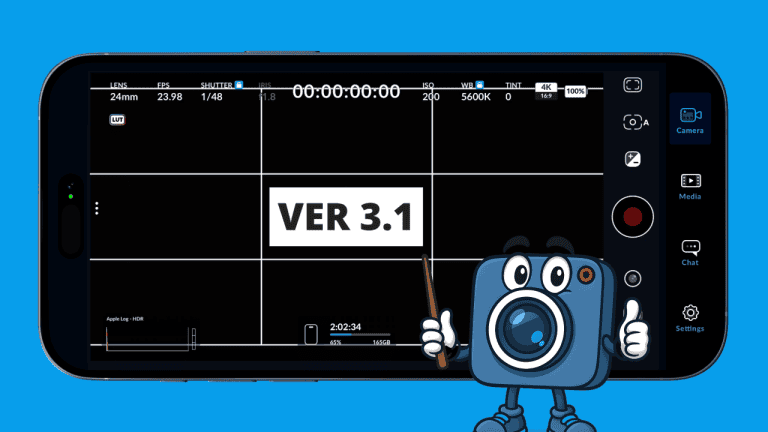Remote Camera Control – Complete Setup Tutorial
Shooting solo? Need multicam sync? Wish you could operate your iPhone camera from across the room? This feature does it all — wirelessly. Remote Camera Control inside the Blackmagic Camera App is one of the most powerful and underrated tools for mobile filmmaking. Let’s unlock it step-by-step.
Choose Controller or Remote Camera Control

Select the role for that device:
| Mode | Purpose |
|---|---|
| Controller | Operates another camera wirelessly |
| Remote Camera | The device capturing footage |
Give the camera a clear name like A-Cam, Overhead, BTS-Cam, etc.
Set a password if it’s acting as the remote camera — security first.
Additional Remote Options

Multicam Sync — One Tap = All Cameras Record
Once linked, one controller can trigger recording across multiple iPhones/iPads simultaneously.
| Setting | Benefit |
|---|---|
| Dim Recording Device Screen | Save battery, reduce distractions |
| Hide Remote Camera Feed | Private monitoring / lower bandwidth |
Accessories Panel

The Accessories panel enables Bluetooth pairing with approved hardware:
Supported gear:
- Tilta Nucleus Nano
- Tilta Nucleus Nano 2
- Tilta Nucleus M
- Tentacle Sync E or original timecode generator
Use cases:
- Smooth focus pulls
- Remote iris & zoom
- No touching your phone mid-shot
Note: Bluetooth in this panel is not for audio headphones or wireless mics. Strictly Blackmagic-compatible accessories.
Final Thoughts
Remote Camera Control unlocks a pro-level multicam workflow using just phones and tablets:
- Solo shooting
- Remote B-cam positioning
- Multi-camera sync
- Wireless lens + timecode control
This wraps up the full Blackmagic Camera App tutorial series — LUTs, Focus Tools, Pro Settings, Metadata, Audio, Stabilization… and now remote control.
Next in the series: Shoot Pro Multi-Cam Videos with Just iPhones + an iPad