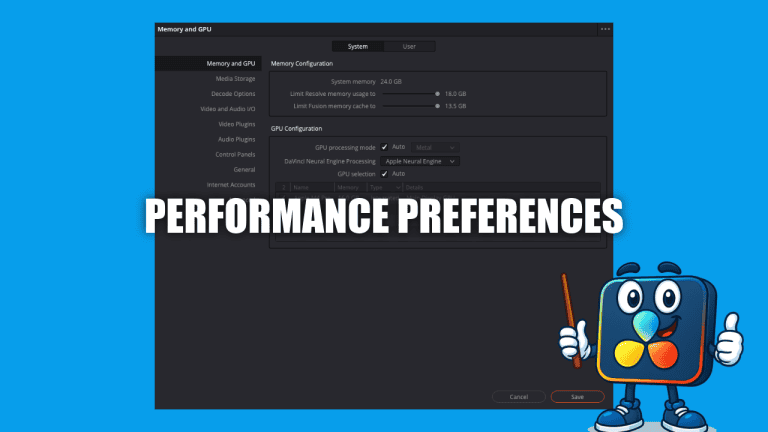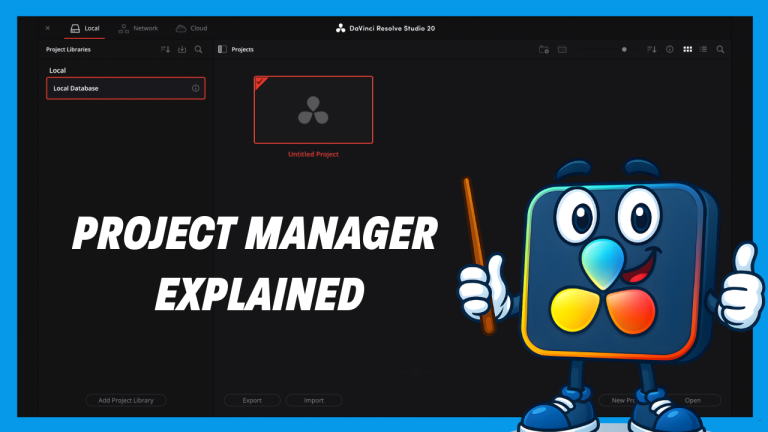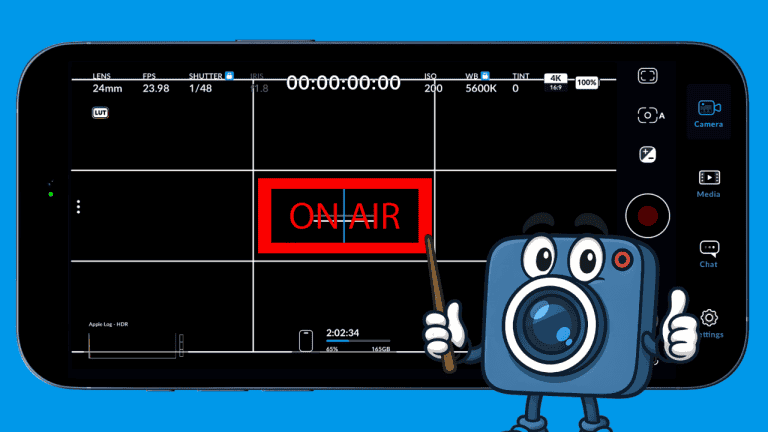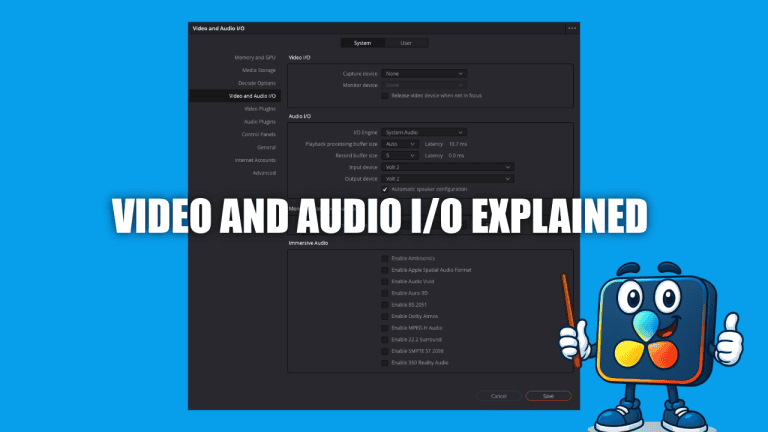Get Organized Fast – Blackmagic App Proxy & Metadata Workflow
If you’ve ever lost track of a clip, missed the best take, or spent hours syncing in post — you’re not alone. The Blackmagic Camera App fixes the chaos with built-in Metadata Workflow, metadata tagging, proxy generation, and seamless cloud syncing — giving you a real production workflow directly on your iPhone. Let’s break down how to stay organized from capture to edit.
Tag Clips with Slate Metadata workflow

On Page 1, you can label each clip with:
- Scene & Take numbers
- Reel name
- Shot type
- Custom clip names
- Good take flags

On Page 2, add production details:
- Project title
- Director name
- Camera A/B labeling
Why it matters: ProRes embeds metadata directly into your footage so DaVinci Resolve, Final Cut, and Premiere can read it instantly. No guessing in post.
⚠️ Warning: Avoid transcoding with apps like HandBrake — you’ll lose embedded metadata.
Log In to Blackmagic Cloud

This unlocks:
- Direct cloud uploads
- Real-time remote syncing
- Instant team collaboration
No more scrolling the iPhone Photos app hoping you found the right take. Working with a team (or just want faster editing)? This is essential.
Manage Media Like a Pro

Unlike the Photos app, the Media Page is built specifically for filmmakers.
You get:
- Smart thumbnails with clip duration + preview frames
- Metadata-based filenames
- Cloud project syncing
- Filters for scenes, takes, timestamps
- Multiselect for batch management

It’s a full mobile dailies workflow — in your pocket.
MEDIA SETTINGS

Enable Proxy Recording
Turn Record Proxy ON to simultaneously capture:
- A low-res proxy → fast upload + smooth editing
- A full-quality master file → untouched for final delivery
Control What Gets Uploaded
Choose how files sync to the cloud:
- Originals only
- Proxies only
- Both (ideal balance!)
You can also enable:
| Setting | Benefit |
|---|---|
| Live Sync | Upload while recording for immediate editing |
| Auto Upload | New clips sync automatically to a chosen project |
| Wi-Fi Only Uploads | Prevent data overages |
Set Storage, Location & File Naming

Options for saving clips:
- Blackmagic Camera App only
- In-app + Photos
- Files app / iCloud / External SSD

Optional GPS tagging helps organize travel + documentary footage.
Naming formats:
- Blackmagic Format (Recommended): Scene_Take_Reel_Date
- iOS Format: Standard name + number
Final Thoughts
With metadata, proxies, cloud sync, and proper file naming, your iPhone becomes a true production camera — no more chaotic timelines or missing takes.
Next in the series: Pro Settings — dive deeper into formats, codecs, bitrates & more.