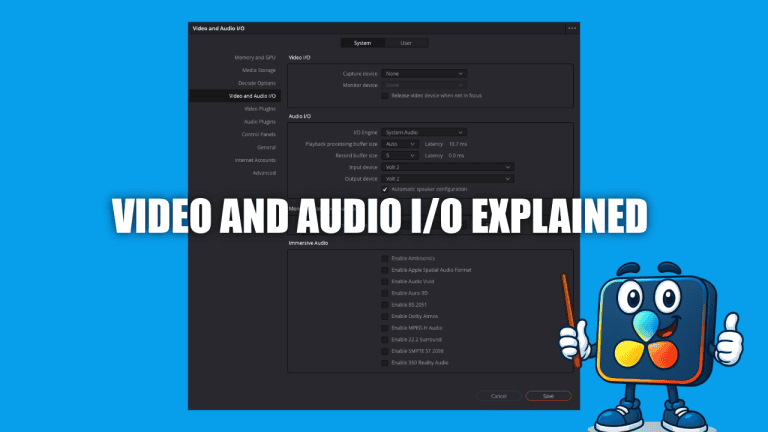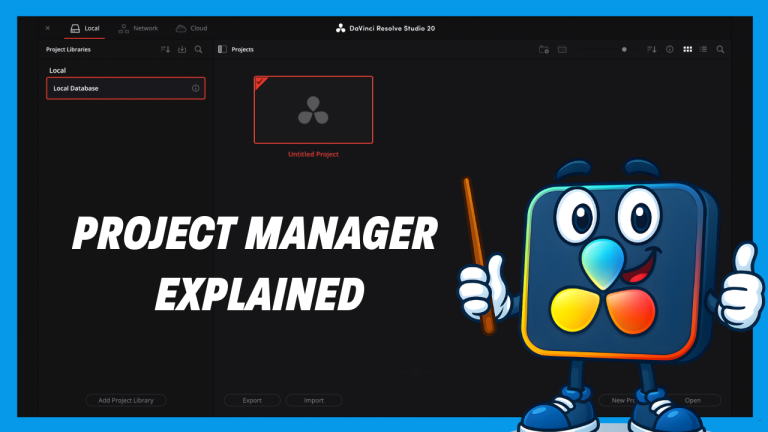DaVinci Resolve System Preferences – Performance Settings
If you want smooth playback, faster renders, and fewer timeline hiccups, you must configure DaVinci Resolve System Preferences correctly.
This guide walks you through the three most important areas:
- Memory & GPU
- Media Storage
- Decode Options
With these optimized, Resolve will feel faster and more responsive — right from the start.
How to Open Preferences
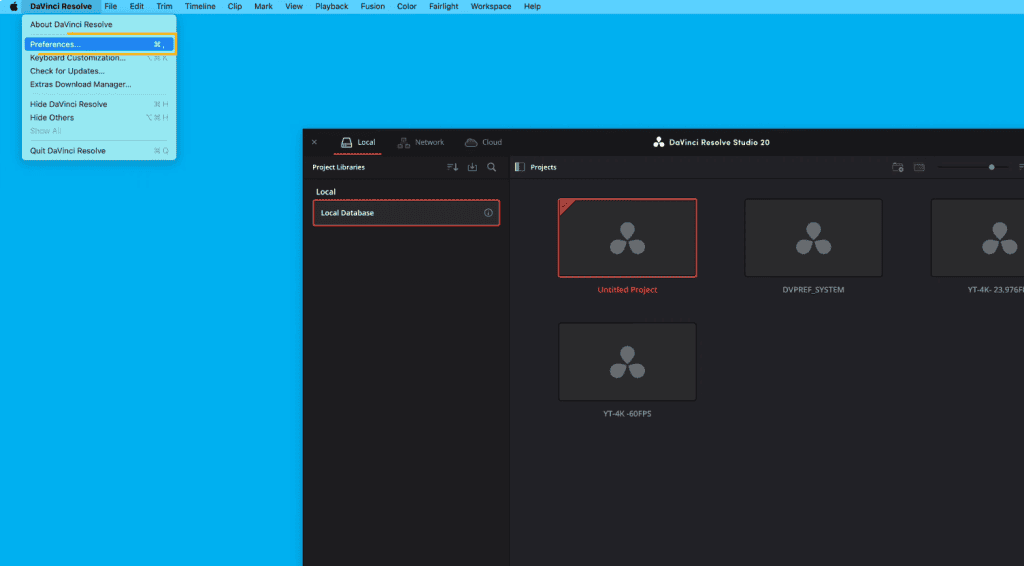
DaVinci Resolve → Preferences (top-left menu bar)
You’ll see two major tabs:
System + User.
Today, we’re focused on System.
Memory & GPU Settings
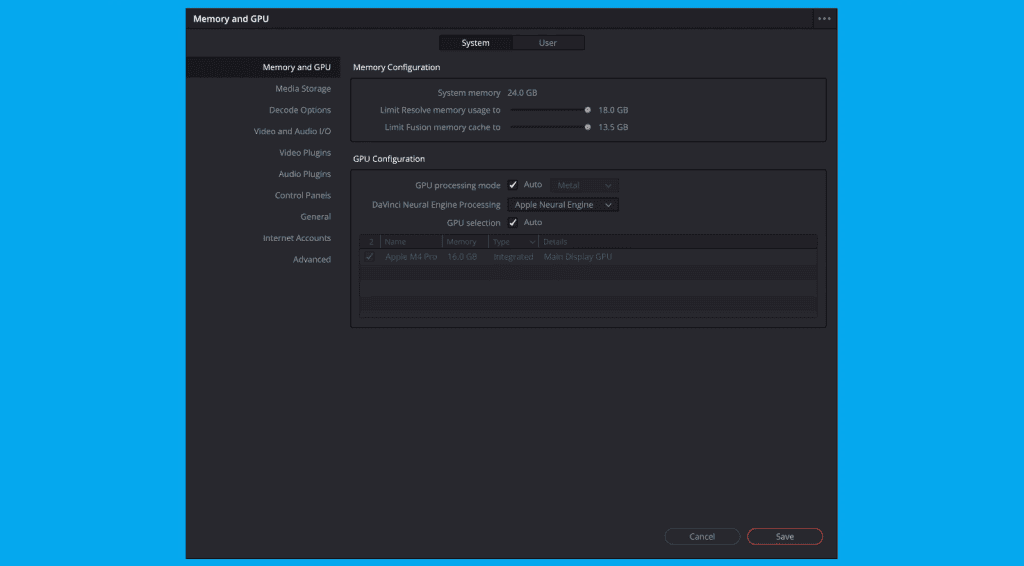
System Memory Allocation
You’ll see two sliders:
- Limit Resolve Memory Usage
- Limit Fusion Memory Cache
For most users:
👉 Leave both at default. Resolve already optimizes these intelligently.
⚠️ Hardware tip:
RAM is critical for video editing.
Apple Silicon memory is unified — you can’t upgrade later.
Get the most RAM you can afford when buying a Mac.
GPU Processing Mode
On macOS:
✔ Set to Auto (uses Apple Metal automatically)
Neural Engine Processing
This powers Resolve’s AI tools:
- Smart Reframe
- Speed Warp
- Voice Isolation
- Magic Mask
Best setting on Apple Silicon:
👉 Apple Neural Engine
GPU Selection
Leave on Auto — ensures full GPU resources are available.
Media Storage Settings
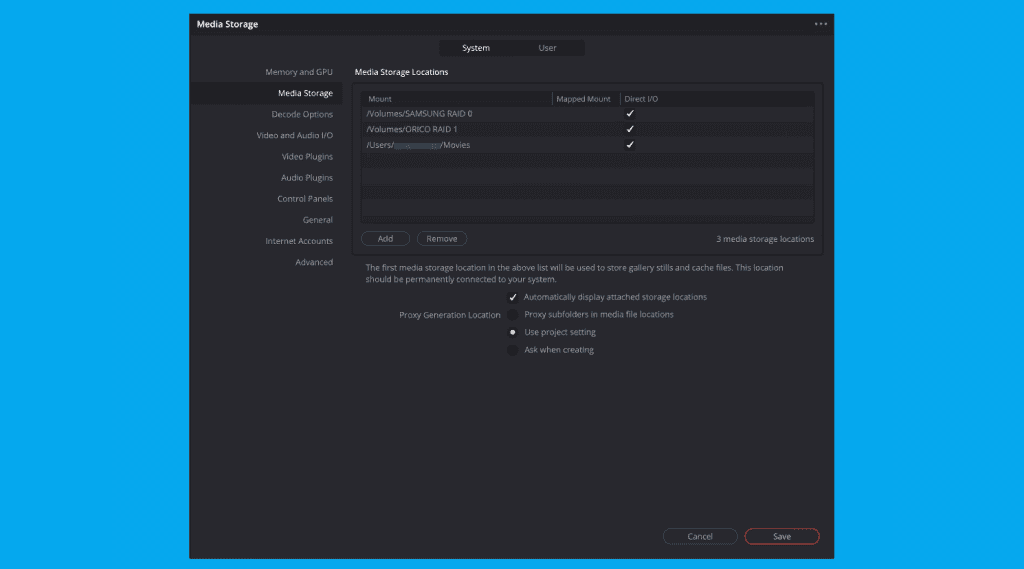
Resolve uses the first drive in your list for:
- Cache files
- Gallery stills
- Optimized media
Put your fastest SSD or RAID first
(your D4 RAID is a perfect example)
Other tips:
✔ Automatically Display Attached Storage — ON
✔ Proxy Generation Location → Use Project Settings
→ Keeps everything consistent and organized
Decode Options
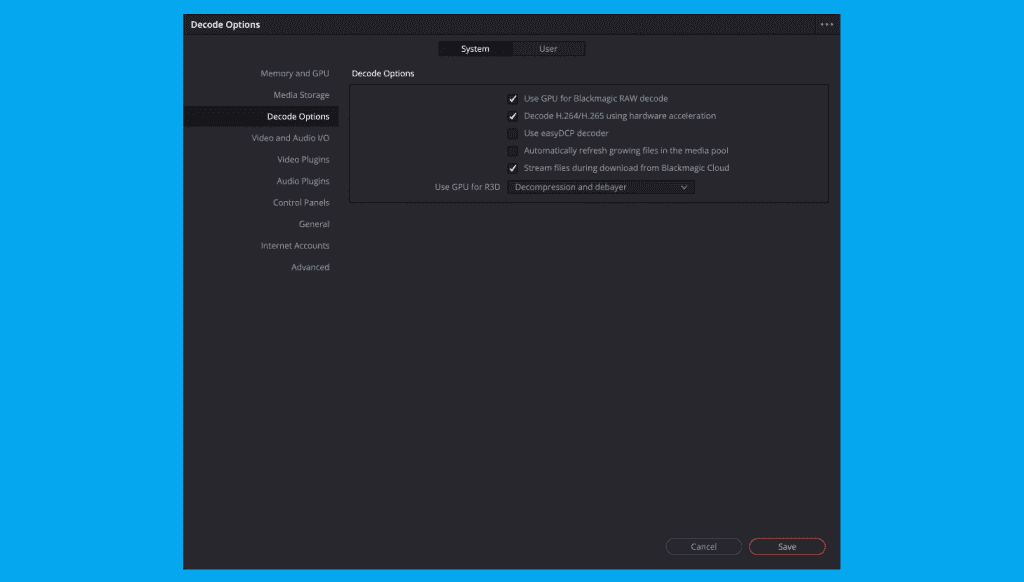
| Setting | Recommendation | Why |
|---|---|---|
| Use GPU for Blackmagic RAW Decode | ON | Better performance via Metal + Neural Engine |
| Decode H.264/H.265 using hardware acceleration | ON | Faster decode of common camera formats |
| Use Easy DCP decoder | OFF | Only needed for cinema DCP workflows |
| Automatically refresh growing files | OFF | Only for live broadcast recording |
| Streaming files during download from Blackmagic Cloud | ON if cloud workflow | Edit before full download |
| GPU for R3D Decode | Decompression and Debayer | Best option for RED on Apple Silicon |
Final Thoughts
Once you dial in The DaVinci Resolve System Preferences:
- Memory allocation
- Metal + Neural Engine GPU acceleration
- A fast media/cache drive
- Hardware-accelerated decode settings
DaVinci Resolve becomes faster, more stable, and way more enjoyable to work in.
New to DaVinci Resolve? This guide explains the DaVinci Resolve Project Manager—the screen you see at startup—so you can create, organize, back up, restore, and archive projects with confidence.